Stretch image in Photoshop to enhance real estate photos. This technique helps adjust proportions for a more balanced composition, making properties stand out to potential buyers. In this article, we’ll explore when and how to use image stretching effectively in real estate photography.
What Does Stretch Image in Photoshop Mean?
Stretching an image in Photoshop refers to the process of changing the image’s dimensions, either by widening or elongating it. This can be done to achieve specific effects or to improve the overall look of a photo. Stretching an image doesn’t necessarily mean distorting it beyond recognition; rather, it allows you to modify the image in a way that enhances its visual elements, such as the composition and the sense of space.
In real estate photography, stretching an image can provide several benefits. For example, it can emphasize the spaciousness of a room, make a narrow hallway appear broader, or adjust the proportions of a building to fit a particular framing. When used correctly, this technique can significantly improve the impact of real estate photos.
When Is It Useful to Stretch an Image?
There are several scenarios where stretching an image can be particularly useful in real estate photography:
- Adjusting Composition: Sometimes, the original photo may have awkward proportions, where one side feels too cramped or the other side feels too empty. Stretching the image can help to balance the composition, creating a more visually appealing shot.
- Emphasizing Spaciousness: In real estate photography, showcasing the size and spaciousness of a room or building is vital. Stretching an image can enhance the perception of space, making a room feel larger or more open.
- Correcting Perspective: Stretching images can also help correct perspective distortions, especially in architectural photography, where lines and angles may appear skewed. By stretching the image, you can make the lines more parallel and achieve a more professional look.
- Application in Graphic Design and Digital Art: Stretching is also a common technique in graphic design and digital art, where the goal is to create unique visual effects or adjust images to fit specific dimensions.
How to Stretch an Image in Photoshop: 3 Ways
Photoshop offers several ways to stretch an image, each with its own advantages depending on the desired result. Below are three methods to stretch an image effectively:
1. Using the Free Transform Tool
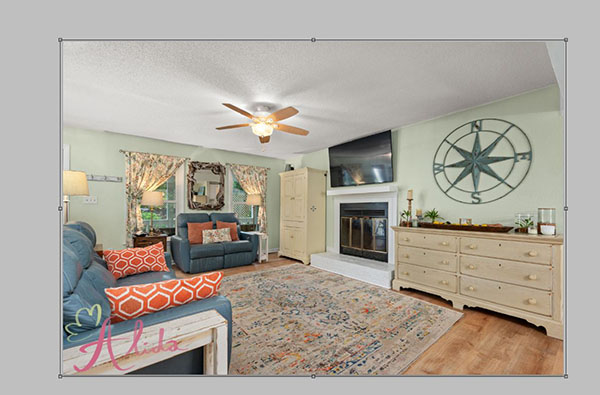
The Free Transform tool is one of the easiest ways to stretch an image in Photoshop. This tool allows you to adjust the image’s width and height freely by dragging the corners. Here’s how you can use it:
- Open your image in Photoshop.
- Press Ctrl+T (Windows) or Cmd+T (Mac) to activate the Free Transform tool.
- Click and drag the corners of the image to stretch it horizontally or vertically.
- Hold down the Shift key to maintain the image’s aspect ratio if needed.
- Press Enter (Windows) or Return (Mac) to confirm the changes.
This method is best for quick, flexible adjustments, especially when working with images that need minor resizing.
2. Using the Image Size Adjustment
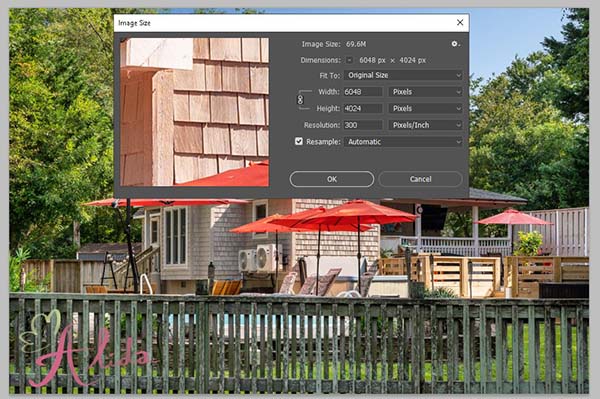
The Image Size option in Photoshop is another way to stretch an image, giving you more control over the dimensions. To use this method:
- Navigate to the top menu and select Image, then choose Image Size from the dropdown options. This will open a dialog box where you can adjust the image’s dimensions and make necessary changes to the size. In the Image Size dialog box, modify the width and height values to stretch the image.
- You can either maintain the aspect ratio by unchecking the “Constrain Proportions” box or stretch the image freely.
- Click OK to apply the changes.
This method is ideal when you need precise control over the image’s dimensions and want to maintain or disregard the aspect ratio based on the specific requirements of the project.
3. Using Canvas Size
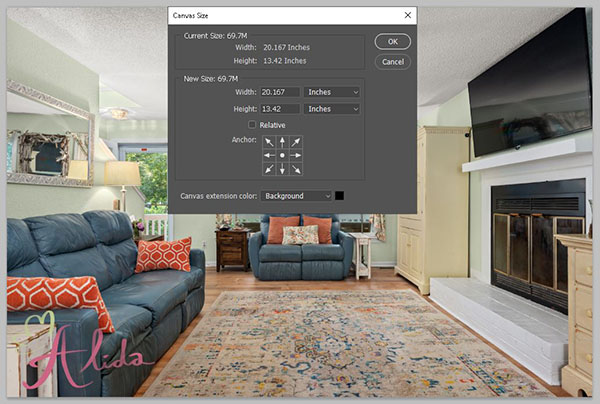
If you want to add extra space around your image without distorting the content, you can adjust the canvas size. Here’s how to do it:
- Select Image > Canvas Size from the top menu.
- In the Canvas Size dialog box, you can modify the width and height of the canvas, which will stretch the image without changing its content.
- To add space on all sides, increase the canvas dimensions equally. To stretch one side, adjust the width or height in one direction.
- Click OK to apply the changes.
Using canvas size is useful when you want to expand the boundaries of an image, giving it more room for cropping or adding other elements without distorting the main subject.
Conclusion
Stretching an image in Photoshop is a versatile and effective technique for enhancing the visual appeal of real estate photos. Whether you’re adjusting the composition, emphasizing space, or correcting perspective, Photoshop offers multiple methods to stretch images to suit your needs. By experimenting with these techniques, you can improve the overall look of your real estate photography and create more engaging visuals for potential buyers.
If you find that you need professional help with photo editing, consider reaching out to Alida, a real estate photo editing service that specializes in enhancing property images. For more information or inquiries, feel free to contact us at photonews121@gmail.com.








