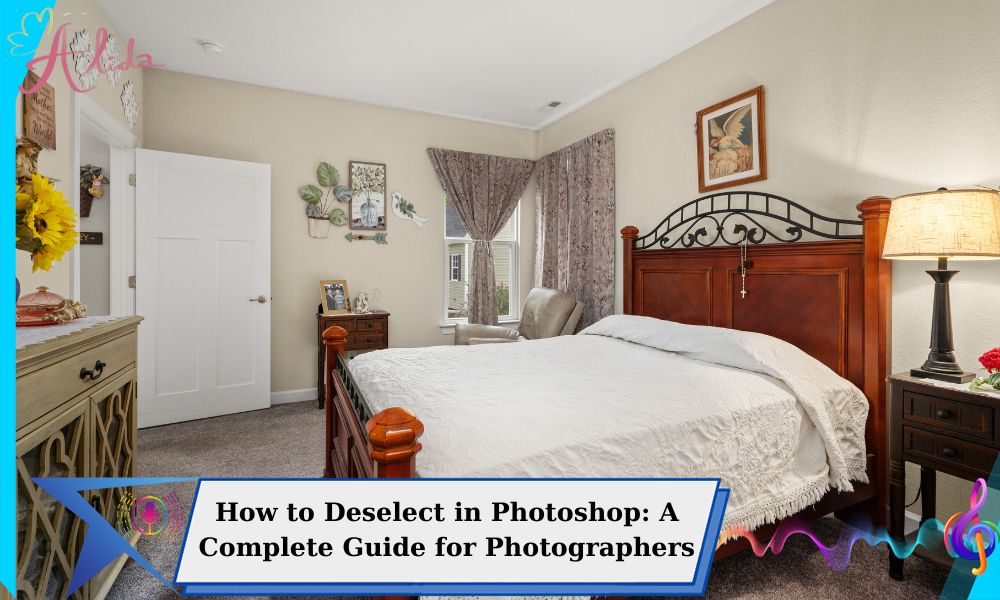Photoshop is an essential tool for both photographers and designers. Whether you’re a professional working with real estate photos, a graphic designer creating digital artworks, or someone editing personal pictures, mastering Photoshop is crucial. One of the fundamental skills in Photoshop is the ability to effectively select and deselect areas within an image. In this guide, we will dive into the process of how to deselect in Photoshop, explain its significance, and provide detailed instructions on different methods for deselecting.
What Does Deselecting Mean in Photoshop?
Deselecting in Photoshop refers to the process of removing a selection from an image that has already been made. When you make a selection, you are essentially choosing a specific area of the image to work on, such as for adjustments, edits, or effects. Deselecting removes that chosen area from the active selection, allowing you to work freely on the rest of the image without altering the selected portion. This action is essential for ensuring that the changes you make do not unintentionally affect other areas of the image.
Unlike selecting, where you’re focusing on one area, deselecting allows you to exit or clear that focused area and continue editing elsewhere. This can be especially useful when switching tasks or needing to move between different editing sections.
When Should You Deselect in Photoshop?
There are several situations when deselecting in Photoshop becomes necessary:
- Switching Areas of Focus: When you’re working on multiple areas of an image and need to switch focus between them, deselecting ensures that the previous selection doesn’t interfere with your new edits.
- Preventing Accidental Edits: Sometimes, when you’re in the middle of editing, a selected area can accidentally be modified when it’s not intended. Deselecting ensures that you’re not unintentionally editing areas that should remain unchanged.
- Preparing for Further Edits: If you’ve completed an edit in a selected area and now wish to adjust another part of the image, deselecting will allow for smooth transitions between tasks.
How to Deselect in Photoshop
There are multiple ways to deselect in Photoshop, depending on your workflow preferences. Below, we’ll cover four simple and effective methods:
Using Keyboard Shortcuts
The fastest and most efficient method of deselecting in Photoshop is by using keyboard shortcuts.
- Windows: Press Ctrl + D
- Mac: Press Command + D
This instantly clears your selection, allowing you to move on to your next task.
Using the Menu
Another common way to deselect is through the Photoshop menu:
- Go to the Select menu in the top navigation bar.
- Click on Deselect from the dropdown list.
This method may be a bit slower than using the keyboard shortcut, but it is just as effective and accessible.
Using the Right-Click Method
If you’re working directly within your image and want to deselect a selection, you can right-click:
- Right-click anywhere inside your selection.
- Choose Deselect from the context menu.
This option is especially useful when you’re working closely on an image and want to stay in the same editing area.
Using the Layers Panel
For those working with multiple layers in Photoshop, you can also deselect selections from the Layers Panel:
- Ensure your layer is selected in the Layers panel.
- Right-click on the layer and choose Deselect.
- This option is effective when working with complex images that involve several layers, helping you avoid unintended changes to multiple areas at once.
Why Deselecting is Important
Deselecting in Photoshop plays a pivotal role in improving efficiency and reducing mistakes during the editing process. Here’s how:
- Prevents Unwanted Edits: When you deselect an area, you avoid accidentally making changes in parts of the image that don’t need editing.
- Improves Workflow Efficiency: By deselecting between tasks, you can seamlessly move from one area of the image to another without disrupting your editing flow.
- Reduces Errors: Deselecting helps avoid errors like accidentally applying effects to the wrong section or forgetting to remove a selection, both of which can ruin an image if not addressed.
Mastering the deselecting process will make your editing work faster, more accurate, and less stressful, whether you’re working with real estate photos, portraits, or any other type of image.
Conclusion
Knowing how to deselect in Photoshop is a small but essential skill that can greatly improve your efficiency and accuracy during the editing process. Whether you’re using keyboard shortcuts, the menu, or right-clicking, deselecting is a tool that helps you maintain control over your image while avoiding accidental edits. By understanding when and how to deselect, you can streamline your workflow and enhance your productivity.
For real estate photographers looking to save time and focus on delivering the best results, mastering these techniques is invaluable.
If you’re in need of professional photo editing services, Alida offers top-tier real estate photo editing. Our team can help you bring out the best in your property images with expert precision and efficiency.
For inquiries, contact us at photonews121@gmail.com.