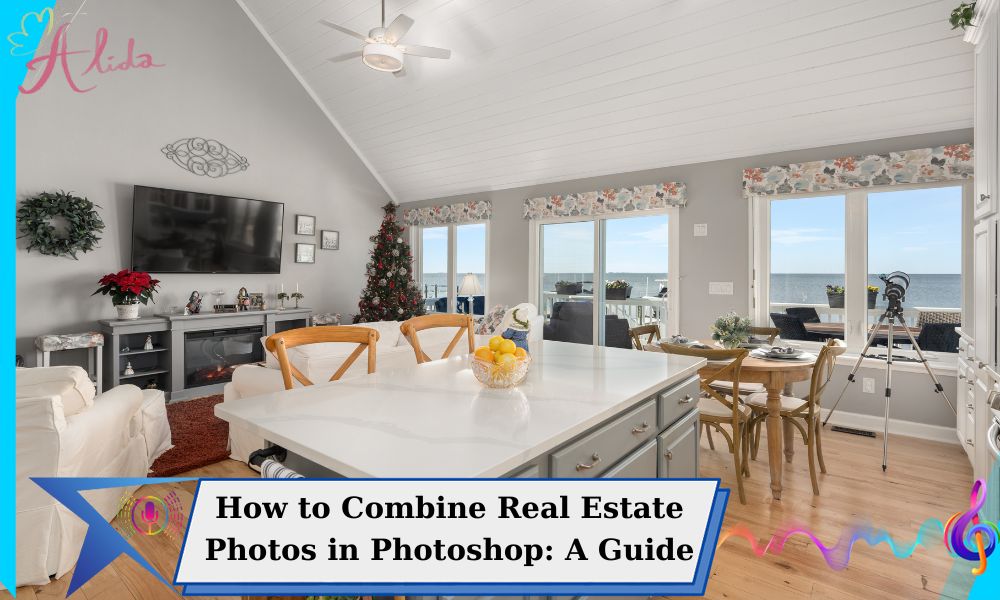Real estate photography plays a vital role in property marketing, with high-quality, well-combined images attracting potential buyers. To create flawless visuals, photographers must master how to combine real estate photos by blending exposures or perspectives. This article guides you through the process of combining photos in Adobe Photoshop, offering insights into its benefits for photographers looking to enhance their work.
Why Combine Real Estate Photos: Key Benefits
When it comes to real estate photography, a single shot might not capture all the details of a space due to varying light conditions. By combining multiple photos, photographers can create a single image that showcases a property’s features in the best possible light. This technique is especially valuable when working with different exposures or angles to bring out the best in each shot.
Combining real estate photos allows photographers to enhance image quality, preserve details in both bright and dark areas, and ultimately provide their clients with visually stunning results. Let’s dive into the steps you need to follow in Photoshop to master the art of combining photos.
Step-by-Step Guide on Combining Photos in Photoshop
1. Opening the Images
The first step is to open all the images you wish to combine in Adobe Photoshop. Ensure you’ve selected the correct set of photos that represent different exposures or angles of the same scene. When selecting images, it’s crucial to focus on resolution and exposure levels—this ensures a smooth final result when combining the photos.
2. Positioning the Photos
Once your images are open, Photoshop’s Auto-Align feature comes in handy. To position your photos correctly, select all the open layers and navigate to the Edit menu, then select Auto-Align Layers. This will automatically align your images based on common points, ensuring they match up perfectly.
3. Creating Layer Masks
Next, create a layer mask for each image to allow for non-destructive editing. Layer masks are essential because they enable you to hide or reveal parts of an image without permanently altering the original file. This method gives you flexibility, allowing you to make adjustments at any stage.
To create a layer mask, simply select the layer and click on the Add Layer Mask button at the bottom of the Layers panel. This will add a white thumbnail next to the layer, indicating that the entire layer is visible. You can now paint with black or white on the mask to hide or reveal different parts of the image.
4. Using the Brush Tool for Adjustments
To blend the images together seamlessly, use the Brush Tool to fine-tune the exposure of each layer. The Brush Tool allows you to gently paint over areas of the image that need adjustments, such as areas that are too bright or too dark. Use a soft brush with low opacity to ensure smooth transitions between the layers.
This is where real skill comes into play. You’ll want to adjust the brush size and hardness depending on the areas you’re working on, as this will allow you to create subtle transitions that make the final image look natural.
5. Final Edits and Flattening the Image
Once you’re satisfied with the alignment and blending, it’s time for the final adjustments. At this stage, you can fine-tune the colors, sharpness, and contrast to ensure the image is visually appealing. Once you’ve completed the editing, flatten the image by merging the layers. This ensures the photo is ready for delivery to your clients.
Merging the layers can be done by selecting all layers and clicking on Layer > Flatten Image. However, always save a copy of the layered file for future editing needs.
Advanced Techniques: HDR Blending
In some cases, combining photos with different exposures isn’t enough to capture the full range of light in a scene. For this, HDR (High Dynamic Range) blending can enhance the exposure range by merging multiple exposures into one.
Photoshop offers an automated HDR feature that can combine exposures and enhance highlights and shadows to create a perfectly balanced image. This technique is especially useful for interiors, where varying light conditions can be challenging.
Effective Tips to Combine Real Estate Photos
Combining real estate photos is just one part of the process. To achieve a truly professional look, consider these tips for enhancing your final image:
- Keep it natural: Ensure the blending process doesn’t result in overly dramatic changes that make the image look artificial. Subtlety is key.
- Mind the lighting: Adjust the lighting of each layer to match the overall feel of the space. This ensures consistency across all parts of the image.
- Take your time: Quality takes time. Don’t rush the editing process, especially when it comes to blending images. Patience is essential for producing flawless results.
Conclusion:
Combining real estate photos enhances your photography by blending exposures, aligning images, and refining details in Photoshop for a seamless result. Mastering this skill helps improve your images, whether handling different lighting or multiple angles.
Alida Real Estate Photo Editing offers professional services, including photo combining, color correction, and HDR blending. Contact us at photonews121@gmail.com to enhance your real estate listings.