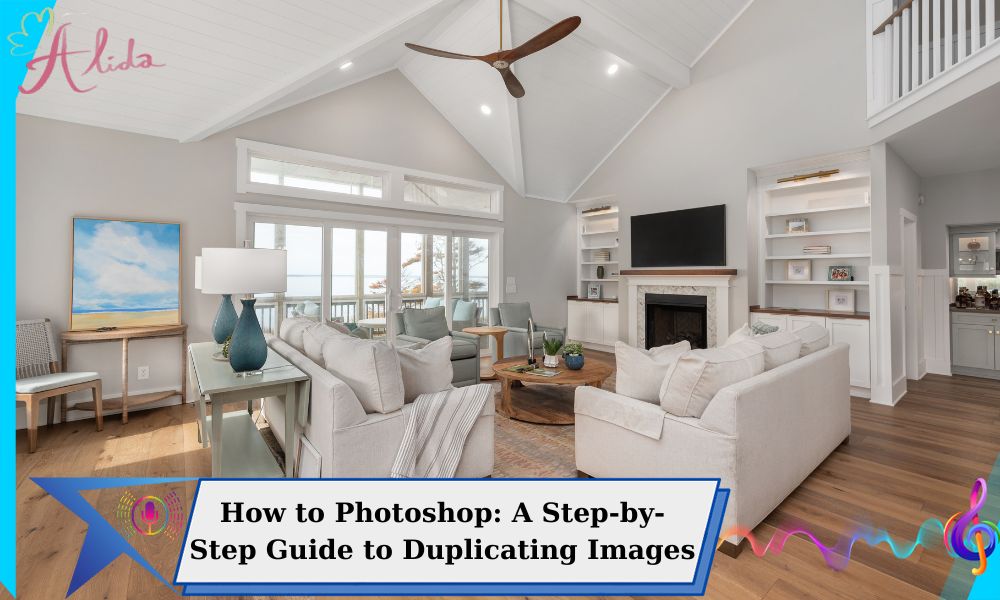Photoshop is an essential tool for image editing, with one of its most valuable features being the ability to duplicate images. Whether you’re a beginner or an experienced professional, knowing how to Photoshop effectively by duplicating images is key for editing, backups, and exploring different versions of your project. Duplicating images allows you to make changes without affecting the original file, enabling non-destructive editing. In this guide, we will discuss the importance of duplicating images, various methods for doing so, advanced techniques, troubleshooting tips, and best practices for organizing your files.
Why Learning How to Photoshop and Duplicate Images Matters
Duplicating images in Photoshop offers several advantages:
- Preserve the Original Image: By creating a duplicate, you ensure that the original image remains untouched, giving you a reference point and preventing irreversible changes.
- Enable Non-Destructive Editing: Duplicating an image allows you to experiment freely with various edits or adjustments without worrying about ruining your original file. This is especially important when working with complex compositions or detailed edits.
- Work with Multiple Versions Easily: Duplicating images lets you create different versions of a project. You can try out different styles, color schemes, or effects and compare them side by side.
How to Photoshop: Methods for Duplicating an Image
There are several ways to duplicate an image in Photoshop, depending on your needs. Here are the most common methods:
Method 1: Duplicate Layer Function
Duplicating a layer is one of the easiest and most common ways to duplicate images. To do this:
- Choose the layer you want to duplicate by clicking on it in the Layers panel.
- Duplicate the Layer: Right-click the selected layer and choose “Duplicate Layer,” or use the keyboard shortcut
Ctrl + J(Windows) orCmd + J(Mac). - Rename the Layer: Once duplicated, you can rename the new layer to keep things organized.
This method is great for working with layers individually, allowing you to apply adjustments or effects without affecting the original layer.
Method 2: Duplicate a Portion of an Image Using the Selection Tool
If you only want to duplicate a specific section of your image, you can use the selection tool:
- Select the Area: Use any of the selection tools (e.g., Marquee, Lasso, or Quick Selection Tool) to select the portion of the image you wish to duplicate.
- Copy the Selection: Once selected, press
Ctrl + C(Windows) orCmd + C(Mac) to copy the selection. - Paste the Selection: Paste the selection into a new layer with
Ctrl + V(Windows) orCmd + V(Mac).
This method allows you to work on smaller sections without affecting the entire image.
Method 3: Duplicate Group of Layers
When working on complex projects, you might want to duplicate an entire group of layers. Here’s how:
- Select the Layer Group: Click on the group of layers you want to duplicate in the Layers panel.
- Duplicate the Group: Right-click the group and select “Duplicate Group.”
- Organize the Duplicate: Give the duplicate group a new name for easy identification.
This is useful when you need to apply the same set of changes across multiple layers or parts of a project.
Advanced Techniques for Duplicating Images
When working with larger files or more complex projects, efficiency becomes key. Here are some advanced tips:
- Working with Large Files: Duplicating large files can consume a lot of memory. Use the “Smart Objects” feature to keep files smaller while maintaining the ability to edit layers non-destructively.
- Shortcuts for Efficiency: Learn keyboard shortcuts to speed up your workflow. For instance, using
Ctrl + J(Windows) orCmd + J(Mac) to duplicate layers can save valuable time.
Troubleshooting Common Issues
While duplicating images in Photoshop is relatively straightforward, users may encounter a few common problems:
- Locked Layers: If you try to duplicate a layer and it’s locked, Photoshop won’t allow you to make changes. Simply unlock the layer by clicking the lock icon next to the layer in the Layers panel.
- Duplicate Not Appearing: If the duplicate layer doesn’t appear in the Layers panel, make sure you’ve selected the right layer and check if it’s hidden behind another layer or if it needs to be made visible.
Best Practices for Organizing Duplicated Images
When you duplicate images or layers, it’s essential to stay organized:
- Renaming Layers: Always rename duplicated layers to avoid confusion. Use descriptive names to identify their purpose, such as “Background Duplicate” or “Adjusted Image.”
- Using Layer Folders: Group related duplicated layers into folders to keep your workspace clean and make it easier to navigate complex projects.
Conclusion
Knowing how to duplicate images in Photoshop is an essential skill for both beginners and professionals. It allows you to experiment without risk, preserve original files, and work efficiently. Practice these techniques, and you’ll find that your editing process becomes more organized and versatile.
Remember, duplicating images is just one of many useful techniques in Photoshop. Explore other tutorials and continue learning to enhance your skills.
If you need expert help with photo editing, especially for real estate images, Alida offers high-quality image enhancement services. Contact us at photonews121@gmail.com for more information.