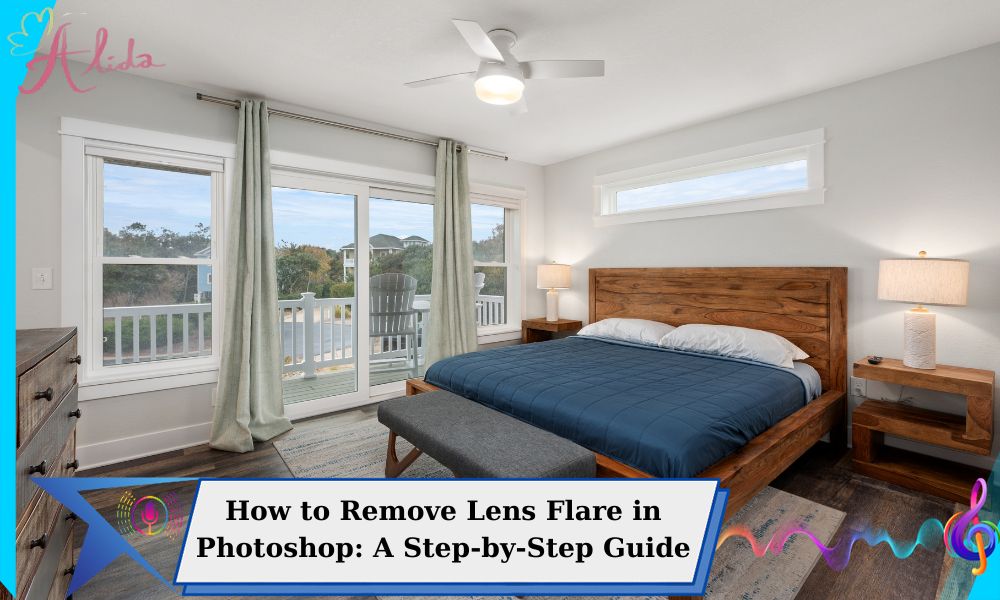Remove lens flare in Photoshop to eliminate unwanted streaks, halos, or distortions caused by bright light sources like the sun or artificial lighting. While lens flare can add artistic effects, it often reduces photo quality, especially in real estate and product photography.
For clear, professional images, especially in real estate photography, removing lens flare ensures crisp photos with accurate lighting and no distractions, making them more appealing to clients or viewers.
Essential Tools to Remove Lens Flare in Photoshop
To remove lens flare in Photoshop, you’ll need Adobe Photoshop software, as it offers powerful editing tools for detailed photo manipulation. The key tools for removing lens flare include:
- Clone Stamp Tool
- Healing Brush Tool
- Layer Adjustments (Curves and Levels)
Each tool serves a unique purpose, allowing you to blend the affected areas seamlessly with the rest of the image. Understanding how to use these tools effectively will make the process smoother and faster.


Step-by-Step Instructions to Remove Lens Flare in Photoshop
Using the Clone Stamp Tool
The Clone Stamp Tool is one of the most effective methods for removing lens flare. Here’s how to use it:
- Select the Clone Stamp Tool: In the Photoshop toolbar, select the Clone Stamp Tool (S) and adjust the brush size to match the area you want to fix.
- Choose a Source Area: Hold the Alt key and click on a clean area of the photo near the lens flare. This will define the area that Photoshop will use to “clone” over the flare.
- Brush Over the Flare: Gently brush over the flare, covering it with the source area. Be sure to adjust the opacity and flow of the brush for a smoother effect.
- Refine the Area: If the cloned area looks too harsh, reduce the hardness of your brush and blend the edges by lightly brushing over the area again.
Tips:
- Adjust the brush size frequently for better control over small and large areas.
- Use the Alt key to sample different source areas to ensure the repair looks natural.
Using the Healing Brush Tool
The Healing Brush Tool is perfect for blending areas that need to be repaired without obvious seams. Here’s how to use it:
- Select the Healing Brush Tool: From the toolbar, choose the Healing Brush Tool (J).
- Define a Source Area: Like the Clone Stamp, hold Alt and select a clean source area.
- Apply Over the Flare: Brush over the lens flare area. Photoshop automatically blends the pixels, making the correction less noticeable.
- Use Content-Aware Healing: For a more seamless effect, use the Content-Aware option found in the top bar when using the Healing Brush Tool. This allows Photoshop to automatically fill in the area with pixels that match the surrounding image.
Tips:
- Use this tool for subtle corrections or areas where the Clone Stamp Tool might leave visible patterns.
- Be patient and use smaller brush sizes for better precision.
Using Layer Adjustment
Layer adjustments are great for fine-tuning the brightness, contrast, and colors after removing lens flare. Here’s how to use them:
- Open the Curves or Levels Adjustment Layer: In the Layers panel, click on the “Create new fill or adjustment layer” icon and choose either “Curves” or “Levels.”
- Adjust Brightness and Contrast: Use the sliders to fine-tune the overall brightness and contrast of the image. This can help balance out areas affected by the lens flare.
- Hide or Reveal Areas Using a Mask: Apply a mask to the adjustment layer, then use a soft brush to reveal or hide specific areas of the image that need further correction.
Tips:
- Make sure to adjust the contrast carefully, as it can significantly change the appearance of the entire photo.
- Use the layer mask to control the areas you want to enhance or restore.
Tips to Prevent Lens Flare and Remove It in Photoshop
While you can easily remove lens flare in Photoshop, prevention is always better than cure. Here are some tips to reduce lens flare when shooting photos:
- Use a Lens Hood: A lens hood can block stray light from entering the lens, reducing the likelihood of flare.
- Change Your Shooting Angle: Avoid shooting directly into bright light sources. Slightly shifting your angle can minimize flare.
- Adjust Your Camera’s Aperture: A smaller aperture (higher f-stop) can help reduce the effects of flare. However, be mindful of the impact on depth of field.
Conclusion
Removing lens flare in Photoshop enhances your photos using tools like Clone Stamp, Healing Brush, and Layer Adjustments.
For professional real estate photo editing, contact Alida at photonews121@gmail.com.