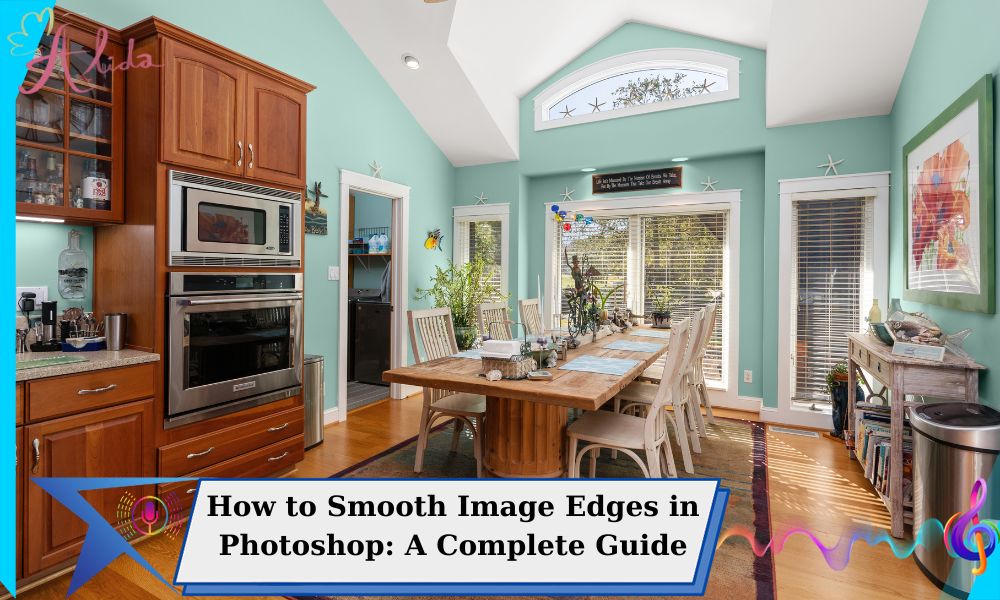In the world of photo editing, smooth edges are essential for creating professional-quality images. Whether you’re working on real estate photography, product images, or portraits, the ability to seamlessly blend subjects with new backgrounds is crucial. Rough or jagged edges can make an image appear unpolished and disrupt the overall aesthetic. In this guide, we will explore how to smooth image edges in Photoshop using various tools and techniques that will help enhance your editing skills, producing flawless and professional results.
1. What are Smooth Edges?
Smooth edges refer to the softening of harsh, jagged lines around the subject in an image. When working with cut-out images or objects, rough edges can make them stand out unnaturally against the background, disrupting the flow of the image. Smoothing edges ensures that these elements blend naturally, enhancing the overall composition.
In image editing, smoothing edges is crucial when placing objects against new backgrounds. For example, when cutting out a person or object from one image and inserting it into another, smoothing the edges helps to eliminate the harsh contrast between the object and the background, ensuring a seamless integration. This process is essential for high-quality editing, especially in industries like real estate and product photography, where attention to detail is key.
2. Why Smooth Edges in Photoshop?
Smoothing edges is vital for achieving professional-looking results in Photoshop. Here are a few reasons why this technique is so important:
- Seamless Integration: Smooth edges help cut-out elements blend smoothly with new backgrounds. Without smooth edges, the object can appear to be poorly cut, which detracts from the overall look.
- Professional Quality: Whether you’re editing photos for real estate listings, advertising, or e-commerce, smooth edges elevate the quality of your work and present a polished, high-end image to your audience.
- Improved Aesthetics: By softening rough edges, you make the image feel more cohesive and aesthetically pleasing, especially when the subject has intricate details like hair or fur.
For photographers, designers, and businesses that rely on high-quality visuals, mastering the art of smoothing edges in Photoshop is essential for delivering superior images to clients.
3. Essential Tools to Smooth Image Edges in Photoshop
Photoshop offers a variety of tools to help smooth edges effectively. Here are the most common tools used for this task:
- Refine Edge Brush Tool: The Refine Edge Brush is perfect for smoothing edges in areas with complex details, such as hair or fur. It allows you to paint over the edges to improve their smoothness and clarity.
- Burn Tool: The Burn Tool is useful for darkening the edges and creating softer transitions between the subject and background, which can help smooth out rough areas.
- Dodge Tool: In contrast to the Burn Tool, the Dodge Tool lightens areas of an image, helping to enhance the edge definition and make transitions more natural.
- Gaussian Blur: Gaussian Blur is commonly used to soften sharp edges and create smooth transitions by blurring the pixelated areas around the subject.
- Levels Adjustment: Using Levels adjustments can help you fine-tune the contrast and brightness of edges, making them blend better with the rest of the image.
Each of these tools plays a significant role in refining and smoothing the edges of your images, contributing to a more professional and polished outcome.
4. A Step-by-Step Guide to Smooth Image Edges in Photoshop
Now that you know the tools, here is a step-by-step guide to help you smooth image edges in Photoshop:
- Step 1: Selecting the Subject
Start by Using the Quick Selection Tool to Select the Subject. This tool makes it easy to outline the object or person you wish to extract from the image. - Step 2: Channel Selection
Choose the channel that has the most contrast for a cleaner selection. This will help you isolate the edges of the subject more effectively. - Step 3: Contract and Expand the Selection
Use the Select-Modify tool to contract or expand the selection. Expanding the selection by a few pixels ensures smoother transitions along the edges. - Step 4: Filling and Expanding the Selection
After modifying the selection, fill it with the appropriate colors and extend the selection for a smoother blend. - Step 5: Refining the Edges
Use the Refine Edge Brush Tool to fine-tune difficult areas like hair or fur. This tool helps smooth out any rough spots and creates a more natural-looking transition between the subject and background.
5. Common Mistakes and How to Avoid Them
While smoothing edges in Photoshop, some common mistakes can hinder your results. Here are a few to watch out for:
- Jagged Edges: Avoid leaving sharp, uneven edges. If the edges are too harsh, your subject will look out of place. To fix this, use the Refine Edge Brush and Gaussian Blur to soften the edges.
- Over-Blurring: While blurring can help smooth edges, overdoing it can cause the edges to become too soft, making the subject appear detached. Use blur sparingly and combine it with other tools for a balanced result.
- Inconsistent Edges: Ensure that the smoothness of the edges is consistent throughout the image. Check for areas where the transition might be too abrupt and refine those spots.
By keeping these common mistakes in mind, you can create smooth, natural-looking edges that enhance the overall quality of your image.
6. Conclusion
Smoothing edges in Photoshop is essential for creating professional-quality images, especially in real estate and product photography. By mastering edge smoothing techniques, you can enhance your workflow and achieve polished results with seamless transitions. For expert real estate photo editing services, consider Alida’s services to perfect your property images. Contact us at photonews121@gmail.com for inquiries or to request services.