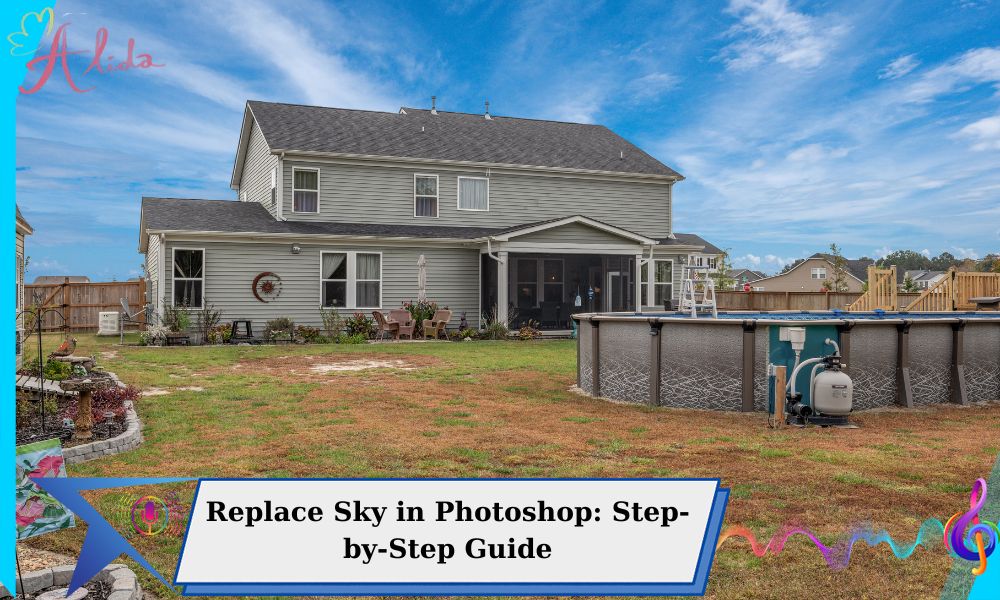In the world of photo editing, Sky replacement Photoshop AI is a powerful tool that can transform an average image into a stunning masterpiece. Whether you’re a professional photographer or an enthusiast, mastering how to replace the sky in Photoshop can elevate your photos to the next level. This article will walk you through the process, emphasizing the importance of sky replacement in photo editing and how AI-powered tools simplify and enhance this task.
Why Sky Replacement Photoshop AI Is Important in Photo Editing?


A well-composed photo can lose its appeal if the sky looks dull or overcast. Replacing the sky can:
- Enhance Visual Appeal: A vibrant sky adds mood and drama, making the photo more engaging.
- Improve Image Balance: Adjusting the sky can create harmony between the foreground and background elements.
- Boost Professional Presentation: Whether for real estate or marketing, a polished image with a beautiful sky can captivate viewers and drive results.
How Sky Replacement Photoshop AI Tools Help Replace Sky Faster?
Gone are the days of painstaking manual editing. AI-powered tools in Photoshop now enable:
- Quick Sky Detection: Automatically identifies and isolates the sky area.
- Seamless Integration: Blends the replacement sky naturally with the rest of the image.
- Customization Options: Provides adjustable settings for perfect lighting and color matching.
These advancements save time while delivering professional-grade results.
What Is the Photoshop Sky Replacement Tool?
Definition and Features
The Sky Replacement tool in Photoshop leverages AI to replace skies effortlessly. Key features include:
- Built-in Sky Library: Offers a variety of preloaded sky images.
- Custom Sky Upload: Allows users to add their own sky images.
- Adjustable Settings: Controls for brightness, color, and edge blending ensure a perfect fit.
Requirements Before You Start
- High-Quality Images: Ensure your photo has good resolution for optimal results.
- Updated Photoshop Version: Access the Sky Replacement tool in the latest versions of Photoshop.
Step-by-Step to Replace Sky in Photoshop
Step 1: Access the Sky Replacement Tool
- Open your image in Photoshop.
- Navigate to Edit > Sky Replacement to launch the tool.
Step 2: How to Select a Replacement Sky for Sky Replacement Photoshop AI?
- Browse through Photoshop’s built-in sky library.
- Alternatively, upload a custom sky image by clicking the “+” icon.
Step 3: Adjust Settings
- Use sliders to tweak the brightness and color temperature of the sky.
- Blend the edges to create a seamless transition between the sky and the foreground.
Step 4: Save the Final Image
Save your project as a PSD file for future edits, and export it as a JPEG or PNG file for sharing or printing.
How to Replace Sky in Photoshop: Sky Replacement Photoshop AI Tips
Maintain Photo Realism
- Avoid over-editing to keep the image natural.
- Ensure lighting and shadows in the photo align with the new sky.
Respect Copyright Rules
- Use royalty-free or licensed sky images.
- Avoid potential legal issues by adhering to copyright laws.
Pro Tips for Sky Replacement Photoshop AI for Perfect Photos
- Enhance Overall Color Grading: After replacing the sky, adjust the overall color tones to maintain consistency.
- Choose Complementary Skies: Select skies that match the mood and theme of your photo.
- Explore Plugins: Use additional plugins or filters for advanced customization if needed.
Frequently Asked Questions
Can I Use Sky Replacement Photoshop AI in Older Versions?
While older versions of Photoshop lack the AI-powered Sky Replacement tool, you can still manually replace the sky using layer masks and blending techniques.
Where Can I Download Additional Sky Images?
You can find royalty-free sky images on platforms like Unsplash, Pexels, or Adobe Stock.
Does Sky Replacement Violate Copyright Laws?
Sky replacement is legal as long as you use images that you own or have permission to use.
Conclusion
The Sky Replacement tool in Photoshop is a game-changer for photographers and editors alike. It simplifies the process, saves time, and delivers professional results. By following this guide, you can elevate your photo editing skills and create visually striking images.
Looking to enhance your real estate photos with stunning skies and professional edits? At Alida, we specialize in real estate photo editing to make your listings stand out. Contact us today at photonews121@gmail.com for exceptional service tailored to your needs.